
Keywords are the “key” to getting noticed online.
When it comes to website design, so much work goes into the development of the layout, color schemes, fonts, etc. but what’s the point if no one actually sees the site? A wise man once queried…”If a tree falls in a forest, does it make a sound?” The answer of course is yes, but a better question is does anyone hear it? That is the question I pose to you about your current website. Is your website a tree falling in the forest? In this post today, I will be reviewing the Google Keyword Tool and how it can be used to maximize your keyword optimization. Ultimately, you can use this info to help you to focus your content on keywords that can increase your organic search traffic.
Getting Started with Keyword Research
Before we get started it’s important to know your target audience as the information you get from Google’s Keyword Tool is only as good as the information that you input. As they say, Garbage In, Garbage Out. Think about when you are searching on Google for something. You don’t type full sentences or even complete thoughts. You try to pick the best words that represent what you are trying to find. Use this mindset when brainstorming keywords for your site. The best tool to do this is actually very non-technical. It’s called a pencil. You can usually find them lying around, cast off to the curb for faster, smarter devices but they still have some real worth. Create your self a good old-fashioned bubble diagram and while your at it have a Tab soda while you work. Start with big idea keywords for your industry and then work your way down to subcategories and then minute details.
For example, if you sell sporting equipment you might start out like this:
- categories: baseball, football, running
- subcategories: equipment, apparel, footwear
- filters: mens, womens, kids
A great way to get some ideas for content keywords is to check out a competitor’s site who is ranking high on Google. Go through the content on the pages and see which words are utilized. This will also help to get the brain juices flowing as you think about your own site. Once you have those “stems” you will need to start putting them together into what are called “long tail keywords” because as you might imagine there is just no chance you are going to rank highly for a terms such as “baseball” but you might have a chance with something like “mens baseball apparel”.
Creating Long Tail Keywords
In order to get the most out of Google’s Keyword Tool you will want to string together some long tail keywords. You have two options here…you can simply type out every combination of words which would take half an eternity or you can use the power of Excel to concatenate or join together all of the keywords using a formula. If you don’t have unlimited time on your hands, here is how you do it with Excel. Create a column for your stems broken out in a hierarchy. Using our example above, column A would be categories, column B would be subcategories and column C would be the filters. Next, use this formula=CONCATENATE($A2,” “,B$2) for column D and voila…long tail keywords. For more information on how to use the concatenate formula check out this explanation by Microsoft.
Google Keyword Tool
Start by logging in to the Keyword Tool here and click “Search for new keywords and ad group ideas” (labeled 1). In the “Your product or service” field (labeled 2), paste in up to 200 of the keyword phrases you generated. Next, choose your product category (label 3) and finally click click “Get ideas” (label 4) to generate a list of keywords.
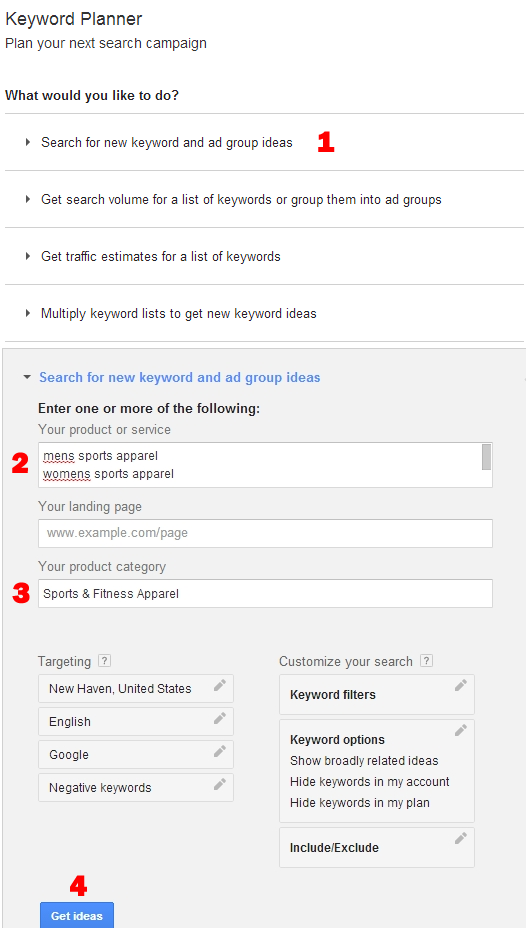
Okay, so now we’ve input our information to Google. What have they got for us? Click on the “Keyword Ideas” tab (label 5). This tab will now show you the keywords used to search by actual living breathing human beings when they use the words you entered. The column labeled “Search terms” (label 6) shows you the search terms you entered…label 7 is the “Avg. Monthly Searches” which shows you how many times on average that keyword was searched in Google in one month. Label 8 simply tells you how much competition there is for that specific keyword. At this point you should start to see how helpful this is going to be for you and your business.
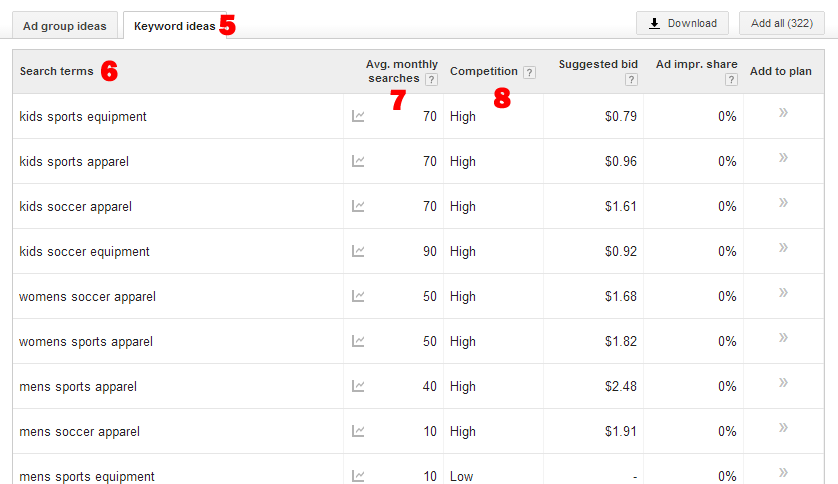
Below the keywords you entered, Google suggest some related keywords as well (label 9). These are helpful in giving you an idea as to some of the long tail keywords you might have missed when you created your search. The Google Keyword Planner Tool will return up to 800 keyword suggestions which is why it’s so important to make sure you include as many keyword phrases in your search as possible because for each variation that you offer Google, you’ll get another unique set of keywords. If you like what Google has to offer, you can always click on the “Download” button (label 10) to export the findings into a .csv file for Excel. If you’d like to refine them a bit, you can go into the settings (label 11) and choose to “Only show ideas closely related to my search terms”.

If only a few of the terms seemed irrelevant you can always choose to use the “Include/Exclude” feature which will allow you to list words that must be included or excluded from your list. At this point you want to try to fine tune the search as much as possible with these customization tools because the end game here is to export out all of the usable data to Excel for further review.
Further Analysis of Keyword Data
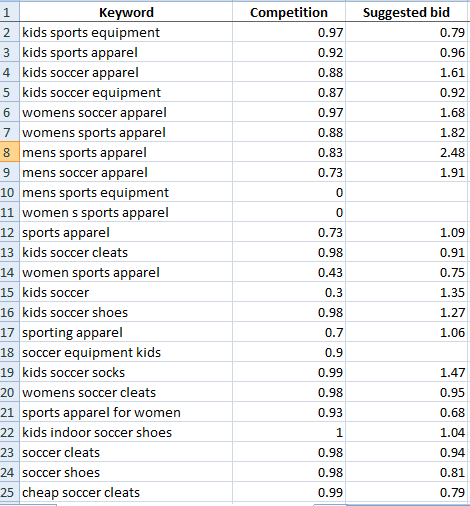
Okay so now we have some really good suggestions for keywords as well as some contextual information about how difficult it will be to rank for those terms. The first thing you will want to do is clean up the data. There are going to be duplicate keywords, data columns that you might not want to consider, etc. When you are finished formatting you will wind up with something like the image to the left only a lot, lot longer. Here are some tips to help you get the most of this vetted data: Freeze the top row so you can sort the data by column and not lose the matched up information. This is a great way to see the keywords alphabetically, or sort them by competition level. Another way to sort the data is by monthly searches. The larger the number of searches the more broad the search and less likely to be relevant to your focus. You can eliminate these keywords and focus on those that are more targeted to your content. Use the “Find” tool (CTRL +F) to find irrelevant keywords and quickly remove them from your data. For example, if you don’t see rugby equipment you can quickly get rid of all of those Google generated keywords off the bat.
Again and Again
Now that you’ve worked hard to filter the keywords and find just what you wanted, it’s time to do it all again. Well not all of it needs to be done again but you will need to constantly stay on top of new search trends and the market to adjust your strategy and stay on top of your game. Good luck!
[subscribe]
